It appears that the following info is not widely known, even amongst experienced developers, so I'm mentioning it again in other places.
In fact, after hearing about it from me, Mike Wolfe has just written an article on the subject Hidden Feature: Drag and Drop Access Objects Between Files (nolongerset.com).
After almost 20 years using Access, it amazes me that I still find out new things all the time...
1. Transfer objects between databases using drag & drop
In the past, whenever I wanted to copy objects to a new database, I always did so by importing or exporting using the usual methods
By chance, a few years ago I discovered you can drag & drop as well! MUCH easier...!
Holding down Shift & Control allows multi-select in the usual way.
This method allows you to drag and drop any object from the navigation pane of one database into another.
The only drawback I can see is that linked tables in the source database become local tables in the destination database....which may not be what you want.
Holding down Ctrl or Alt or Shift etc has no effect on this behaviour. A work-round to this is available but it is far from intuitive....
Drag the linked table(s) across to the other database a second time. This time Access will ask you what to do with the table(s) ...select linked table and the local table will be replaced by a linked table.
If this is also a "well I never knew that" moment for you, do have a look at the two linked videos which show this in use - not quite Oscar winning standard on this occasion
DragDropDBObjects
DragDrop2
And if the rest of you already knew you could do this ... perhaps it just proves how little I really know.
2. Access object shortcuts
On a similar theme, if you drag any Access object such as a table onto the desktop, a shortcut is created in the desktop. The table shortcut will have a suffix of .MAT.
When the shortcut is double-clicked, the database opens directly to the table.
Or you can right click to open in design view etc.
This feature works for any Access object e.g. Form shortcut .MAF; Query .MAQ; Report .MAR; Module .MAD etc. In fact there are 10 different shortcut types as shown below (plus a rather strange file type .MAU)
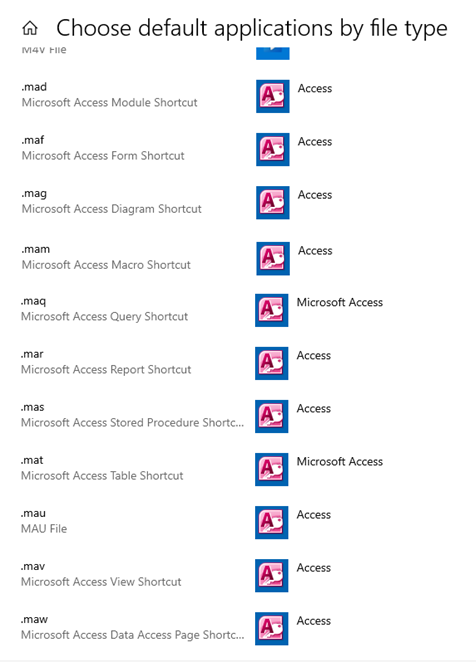
I've no idea what the diagram object is that would give a .MAG shortcut ...nor do I know what a .MAU file is.
Personally, the only time I’ve ever found this shortcut feature useful is for quick access to items in a DEMO session.
UPDATE:
I've just uploaded a video on this topic to my Isladogs on Access You Tube channel
