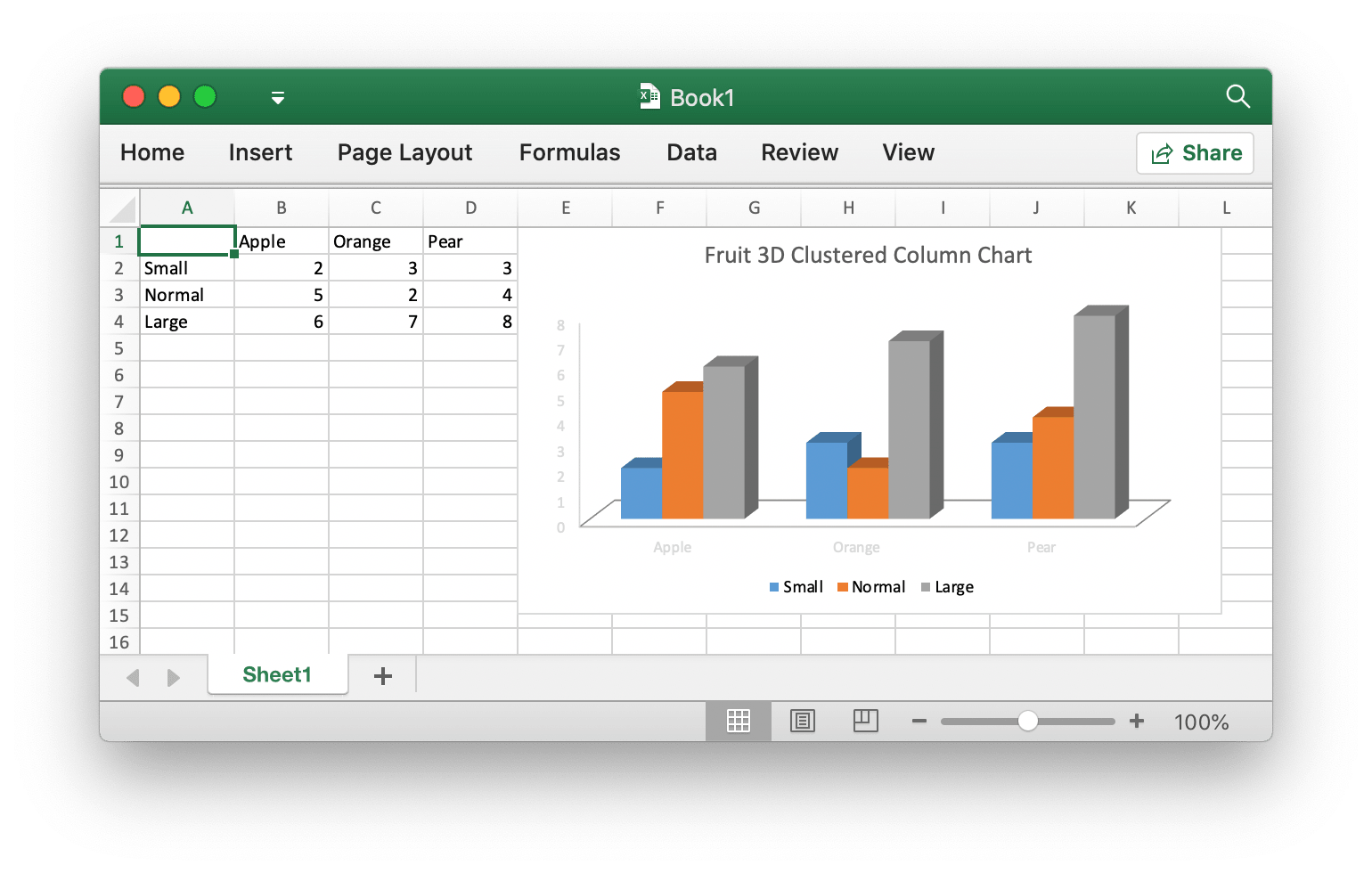Excelize is a library written in pure Go and providing a set of functions that allow you to write to and read from XLSX files. Support reads and writes XLSX file generated by Microsoft Excel™ 2007 and later. Support save file without losing original charts of XLSX. This library needs Go version 1.10 or later. The full API docs can be seen using go's built-in documentation tool, or online at godoc.org and docs reference. GitHub: github.com/360EntSecGroup-Skylar/excelize Basic Usage
Installation - go get github.com/360EntSecGroup-Skylar/excelize
Create XLSX file
Here is a minimal example usage that will create XLSX file. - package main
-
-
import "github.com/360EntSecGroup-Skylar/excelize"
-
-
func main() {
-
f := excelize.NewFile()
-
// Create a new sheet.
-
index := f.NewSheet("Sheet2")
-
// Set value of a cell.
-
f.SetCellValue("Sheet2", "A2", "Hello world.")
-
f.SetCellValue("Sheet1", "B2", 100)
-
// Set active sheet of the workbook.
-
f.SetActiveSheet(index)
-
// Save xlsx file by the given path.
-
if err := f.SaveAs("Book1.xlsx"); err != nil {
-
println(err.Error())
-
}
-
}
Reading XLSX file
The following constitutes the bare to read a XLSX document. - package main
-
-
import "github.com/360EntSecGroup-Skylar/excelize"
-
-
func main() {
-
f, err := excelize.OpenFile("Book1.xlsx")
-
if err != nil {
-
println(err.Error())
-
return
-
}
-
// Get value from cell by given worksheet name and axis.
-
cell, err := f.GetCellValue("Sheet1", "B2")
-
if err != nil {
-
println(err.Error())
-
return
-
}
-
println(cell)
-
// Get all the rows in the Sheet1.
-
rows, err := f.GetRows("Sheet1")
-
for _, row := range rows {
-
for _, colCell := range row {
-
print(colCell, "\t")
-
}
-
println()
-
}
-
}
Add chart to XLSX file
With Excelize chart generation and management is as easy as a few lines of code. You can build charts based off data in your worksheet or generate charts without any data in your worksheet at all. 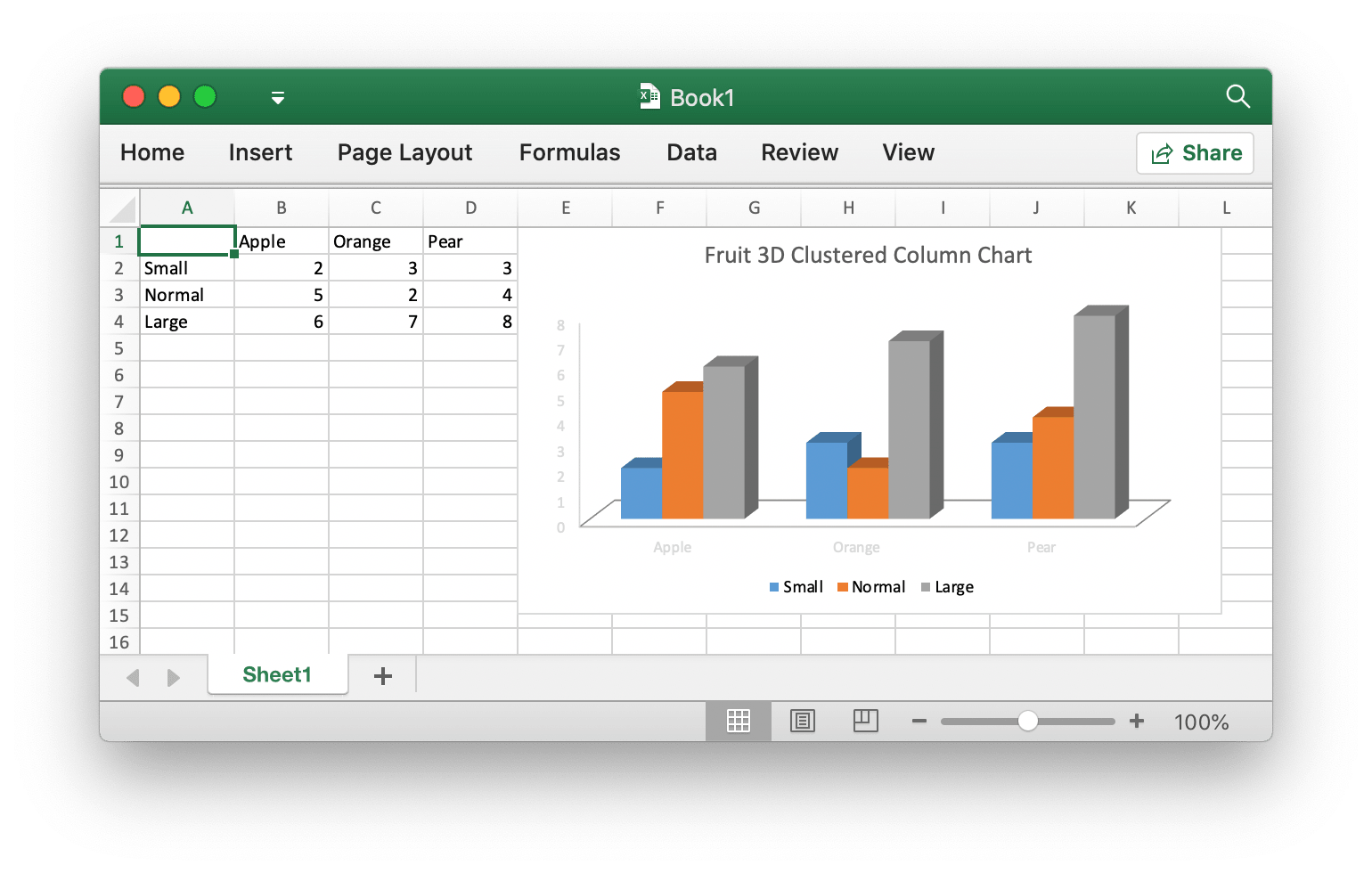
- package main
-
-
import "github.com/360EntSecGroup-Skylar/excelize"
-
-
func main() {
-
categories := map[string]string{"A2": "Small", "A3": "Normal", "A4": "Large", "B1": "Apple", "C1": "Orange", "D1": "Pear"}
-
values := map[string]int{"B2": 2, "C2": 3, "D2": 3, "B3": 5, "C3": 2, "D3": 4, "B4": 6, "C4": 7, "D4": 8}
-
f := excelize.NewFile()
-
for k, v := range categories {
-
f.SetCellValue("Sheet1", k, v)
-
}
-
for k, v := range values {
-
f.SetCellValue("Sheet1", k, v)
-
}
-
if err := f.AddChart("Sheet1", "E1", `{"type":"col3DClustered","series":[{"name":"Sheet1!$A$2","categories":"Sheet1!$B$1:$D$1","values":"Sheet1!$B$2:$D$2"},{"name":"Sheet1!$A$3","categories":"Sheet1!$B$1:$D$1","values":"Sheet1!$B$3:$D$3"},{"name":"Sheet1!$A$4","categories":"Sheet1!$B$1:$D$1","values":"Sheet1!$B$4:$D$4"}],"title":{"name":"Fruit 3D Clustered Column Chart"}}`); err != nil {
-
println(err.Error())
-
return
-
}
-
// Save xlsx file by the given path.
-
if err := f.SaveAs("Book1.xlsx"); err != nil {
-
println(err.Error())
-
}
-
}
Add picture to XLSX file - package main
-
-
import (
-
_ "image/gif"
-
_ "image/jpeg"
-
_ "image/png"
-
-
"github.com/360EntSecGroup-Skylar/excelize"
-
)
-
-
func main() {
-
f, err := excelize.OpenFile("Book1.xlsx")
-
if err != nil {
-
println(err.Error())
-
return
-
}
-
// Insert a picture.
-
if err := f.AddPicture("Sheet1", "A2", "image.png", ""); err != nil {
-
println(err.Error())
-
}
-
// Insert a picture to worksheet with scaling.
-
if err := f.AddPicture("Sheet1", "D2", "image.jpg", `{"x_scale": 0.5, "y_scale": 0.5}`); err != nil {
-
println(err.Error())
-
}
-
// Insert a picture offset in the cell with printing support.
-
if err := f.AddPicture("Sheet1", "H2", "image.gif", `{"x_offset": 15, "y_offset": 10, "print_obj": true, "lock_aspect_ratio": false, "locked": false}`); err != nil {
-
println(err.Error())
-
}
-
// Save the xlsx file with the origin path.
-
if err = f.Save(); err != nil {
-
println(err.Error())
-
}
-
}
0  3853 3853  Sign in to post your reply or Sign up for a free account.
Similar topics
by: Damien |
last post by:
Hi to all,
I need to design an import/export system. Data comes from a filemaker
pro DB in a big CSV file. Some alterations are made on the data as it is
imported into my mysql table. Data is...
|
by: congngo |
last post by:
Hi all
Every time I export a table into an excel spreadsheet. It has a
leading apostrophe on every cells. This drive me nut. I have to do a
work around by export table into a txt file than...
|
by: Siu |
last post by:
Hi,
I use the following code to export and import a file Excel from resp. into a
Web page with the following code:
//EXPORT
Response.Clear();
Response.Buffer = true;
Response.ContentType =...
|
by: Yvonne |
last post by:
I've had on going problems trying to import data from an Excel
spreadsheet in to Access 2002. I checked to make sure that the field
names were EXACTLY the same, but no go. The only way round it was...
|
by: Max2006 |
last post by:
Hi,
We are developing a SQL server based asp.net application. As part of
requirement we should allow users import/export some relational data through
web user interface. We are investigation...
|
by: sumanta123 |
last post by:
Dear Sir,
How to export/import the excel file in oracle database using sql promt.
Please guide me the command(export/import) for the neddful.
Thanks in Adavance.
Regards
Sumanta Panda
|
by: WU JU |
last post by:
Hi.
I have thousands of excel files in one directory. I want to build up the Access table from excel files.
Each excel file has one worksheet, but I don't need every column and low of the...
|
by: Ronars |
last post by:
Hey guys,
i have a couple of excel .XLSX files that i have been trying to open but i haven't had any luck with then excel says "excel cannot open filename.xlsx because the file format or file...
|
by: rod4 |
last post by:
hi guys,
i had made a simple import menu for xlsx, xls and accdb files from the current project folder with fixed name. see below the xlsx_data_import.
Private Sub xlsx_Data_Import_Click()
...
|
by: hvsummer |
last post by:
After long time testing in my database, upgraded a lot of part from first code, I'm very happy to show everyone my Import/Link Excel vba code that can be very usefull and stable.
Function (not sub...
|
by: taylorcarr |
last post by:
A Canon printer is a smart device known for being advanced, efficient, and reliable. It is designed for home, office, and hybrid workspace use and can also be used for a variety of purposes. However,...
|
by: Charles Arthur |
last post by:
How do i turn on java script on a villaon, callus and itel keypad mobile phone
|
by: ryjfgjl |
last post by:
If we have dozens or hundreds of excel to import into the database, if we use the excel import function provided by database editors such as navicat, it will be extremely tedious and time-consuming...
|
by: ryjfgjl |
last post by:
In our work, we often receive Excel tables with data in the same format. If we want to analyze these data, it can be difficult to analyze them because the data is spread across multiple Excel files...
|
by: nemocccc |
last post by:
hello, everyone, I want to develop a software for my android phone for daily needs, any suggestions?
|
by: Sonnysonu |
last post by:
This is the data of csv file
1 2 3
1 2 3
1 2 3
1 2 3
2 3
2 3
3
the lengths should be different i have to store the data by column-wise with in the specific length.
suppose the i have to...
|
by: Hystou |
last post by:
There are some requirements for setting up RAID:
1. The motherboard and BIOS support RAID configuration.
2. The motherboard has 2 or more available SATA protocol SSD/HDD slots (including MSATA, M.2...
|
by: marktang |
last post by:
ONU (Optical Network Unit) is one of the key components for providing high-speed Internet services. Its primary function is to act as an endpoint device located at the user's premises. However,...
|
by: Oralloy |
last post by:
Hello folks,
I am unable to find appropriate documentation on the type promotion of bit-fields when using the generalised comparison operator "<=>".
The problem is that using the GNU compilers,...
| |